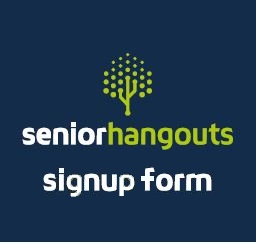LEARNING - Senior Hangouts
|
SeniorHangouts is a social networking platform for seniors in New Zealand.
It has been designed to help seniors by providing educational content to help them navigate the digital world. In addition, the platform allows users to join groups and participate in online events and activities. SeniorHangouts has a range of features to ensure users can feel safe and secure while using the platform. The site also provides support and assistance to users so that they can get the most out of the platform. |
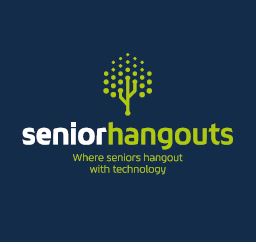 |
|
Overall, SeniorHangouts NZ is a valuable resource for seniors, providing them with an easy and convenient way to learn,
stay connected, and make new friends in a safe and secure environment.
SeniorHangouts offers a wide range of topics to help the senior community make their way in the digital world with confidence and trust. In addition to regular Q & A discussions lasting about an hour, there are technical sessions. These are small bite-sized, LIVE talks (typically 30 minutes long), delivered by our friendly and experienced Buddies (tutors). The topics include: |
|
|
To join SeniorHangouts you must be a member of a SeniorNet Learning Centre.
You also need to complete the SeniorHangouts Signup Form and submit it to your Learning Centre who will process it and generate an invitation from SeniorHangouts Admin.
For Microsoft Edge, display the form and select "Add text" to complete the form, (for email, use the space below the hand-writable boxes) then select Save from the Menu. |
|
|
For Google Chrome, unless you have the Adobe Acrobat Reader Add-on installed for your web browser, you will need to download the form by selecting "Download" from the menu.
Adobe Acrobat Fill & Sign can be used to complete the form.
For Apple Safari, display the form and select "Markup" to complete the form, (for email, use the space below the hand-writable boxes) then select Done and then Save File To from the Menu. For Apple iPhones/iPads, displaying the form typically saves to "Downloads" where it can be completed using Adobe Acrobat Reader:Edit PDF app or any other PDF editing app. Alternatively you can use the built-in edit and add-text options, similar to the Membership form as discussed here. For Samsung Smartphones, displaying the form typically saves to "My Files/downloads" where it can be completed using Adobe Acrobat Reader:Edit PDF app or any other PDF editing app. Alternatively you can use the built-in edit and add-text options, similar to the Membership form as discussed here. A similar technique may also work for other Android Smartphones. The completed form can then be emailed as an attachment to the address shown on the form. Otherwise you can write in the spaces provided and take the completed form to the next meeting. |
|